Here are the steps:
Students write their notes from which they will record their audio track.
Students collect their images into a folder.
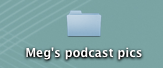
Import the photos into iPhoto.
Select "Podcast" from the new project menu in GarageBand.
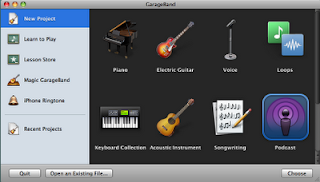
Name your podcast.
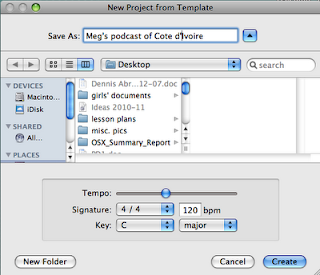
This will be the screen where you will do the producing.
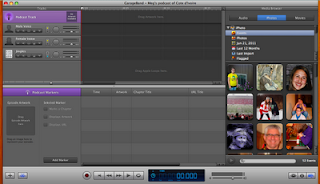
The button on the far right is your media browser; you can navigate between audio, photos and video.
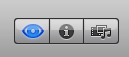
Use the photo tab to find the folder of images you imported into iPhoto.
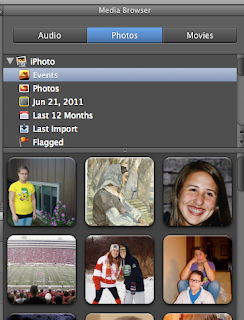
Open the folder and select the first image you want for your podcast. Drag it into the Podcast track at the top of your screen.
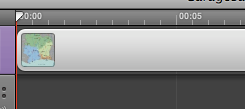
Use the slider under the tracks to adjust the amount of time showing in your production screen.
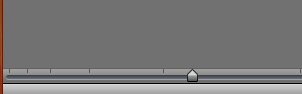
Put your cursor on the far right edge of the image box and "push" it to the left to shorten the time the image will be shown.
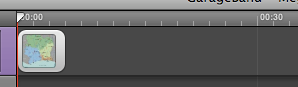
Continue dragging your images onto the track. You can always adjust the order and the duration of the images. When done, you're ready to add your audio track. Select the approprate voice track (gender).
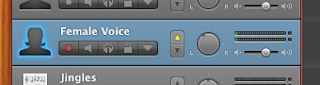
Get your notes/script ready. You can record your audio narration as one continuous track or stop and start in chunks. When you are ready, push the "record" button and begin your narration.
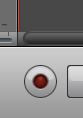
You will see the purple voice bar growing as you continue to record.
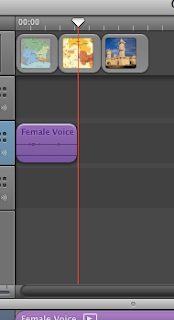
Hit the red record button again to stop recording.
Slide the vertical red line back to the far left of the voice track to listen to your audio. If it's not as good as you would like it to be, simply click on the purple segment and delete it.
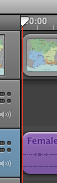
When you have your audio recorded, you can do some final adjusting with your images if necessary. You can preview your podcast before you publish it.
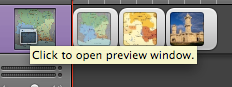
When you are done with your production steps, pull down the "Share" menu. Send your podcast to iTunes.
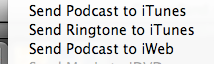
Name the album, composer, etc. as you wish and hit the "Share" button.
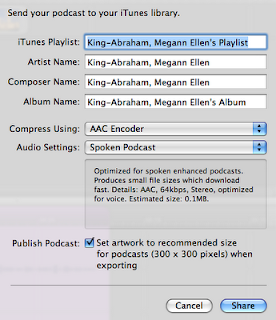
It will appear as a song in your iTunes library.
Celebrate!
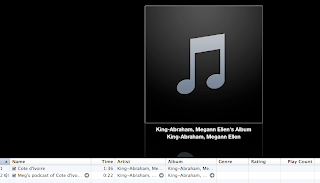
No comments:
Post a Comment